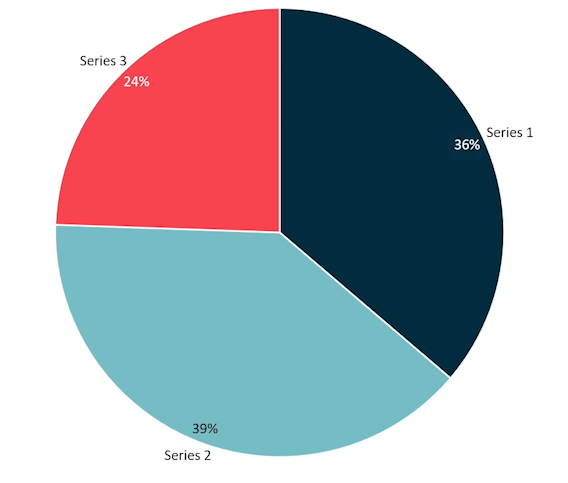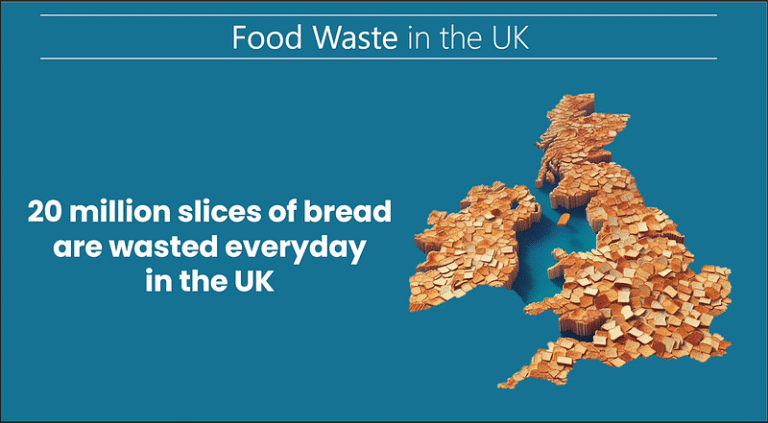Here’s how to get it right every time.
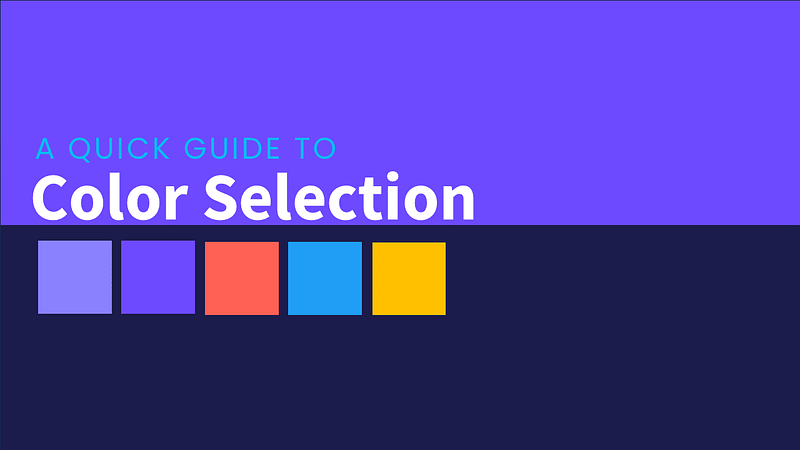
Color isn’t just a backdrop; it’s the pulse of your presentation.
Imagine this: the moment your slides appear, a surge of vibrant hues seizes your audience’s attention.
It’s not just about what they see — it’s about what they feel.
The right colors can draw them in, guiding their eyes to your most critical points and reinforcing your message with a punch that resonates.
But the wrong mix?
It’s like static noise, muddying your words and leaving your key insights buried under a jumble of clashing tones.
Picture delivering a groundbreaking idea, only to have it lost because your colors are clashing all over the place.
So, how do you ensure they sing in harmony?
Method 1: Start with a Primary Color
Let’s say you’ve got a primary color in mind, one that sets the mood just right or represents your brand.
Here’s what to do next:
- In PowerPoint, copy the HEX code of your primary color.
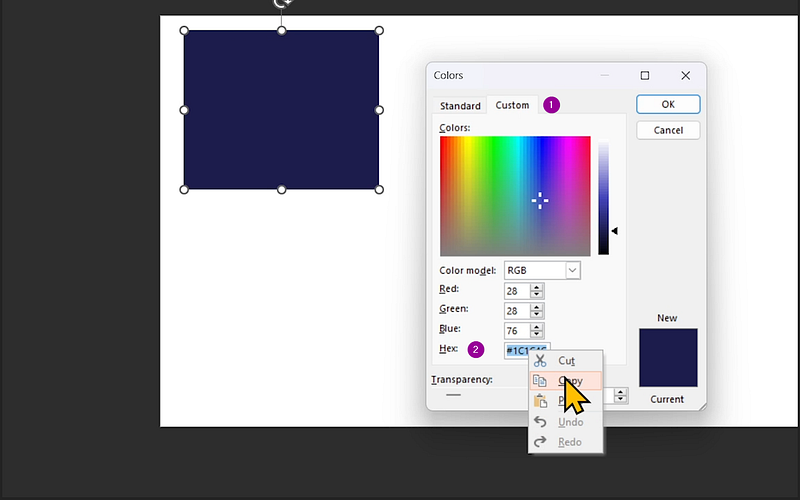
2. Head to mycolor.space, enter the HEX code, and click Generate.
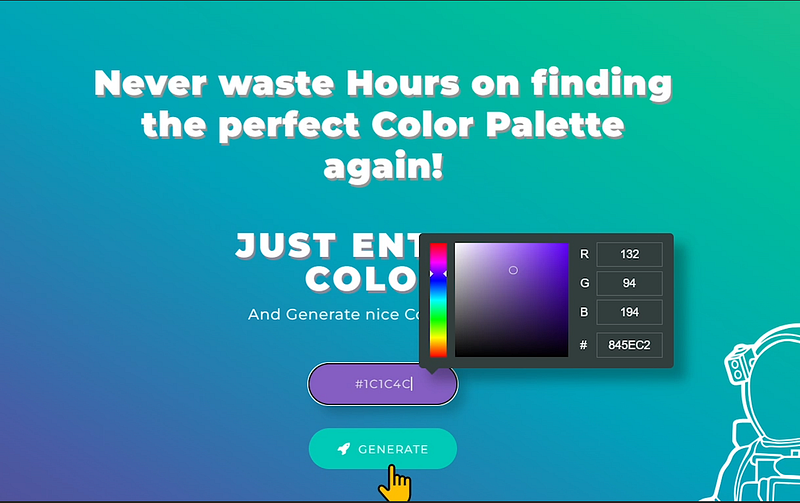
In an instant, it will whip up different color palettes based on your chosen color.
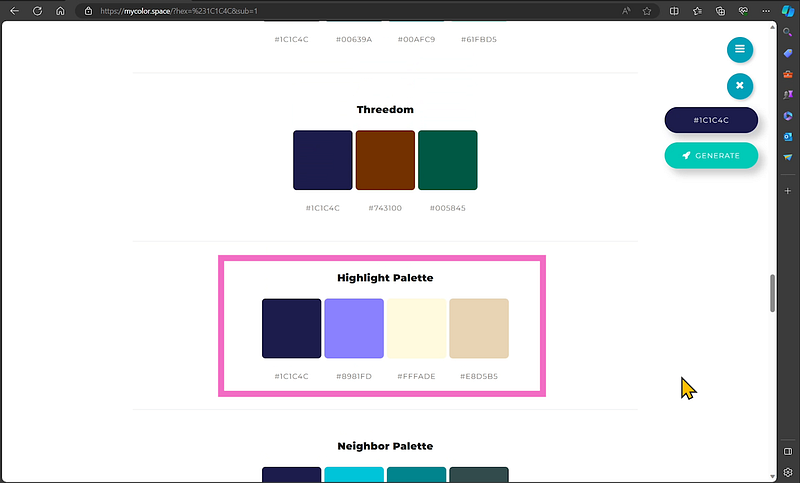
My recommendation? Start with the Highlight Palette
To bring this palette into PowerPoint:
- Go to Insert, select Screenshot, and choose Screen Clipping.
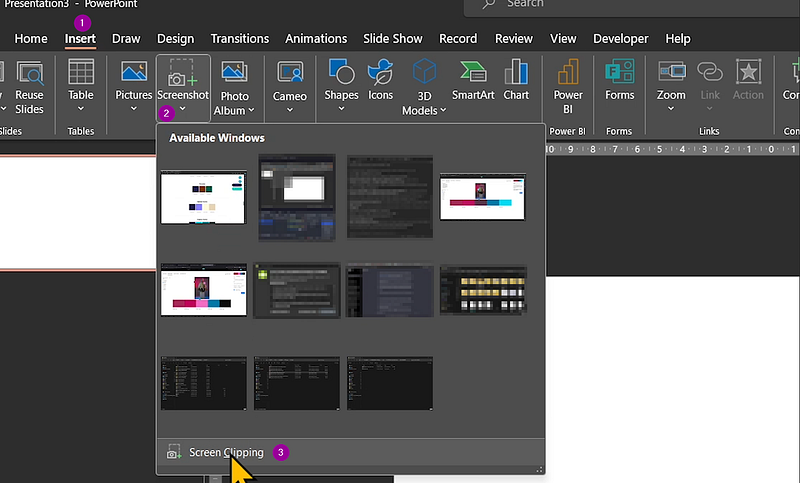
2. On the color window, click and drag over the palette.
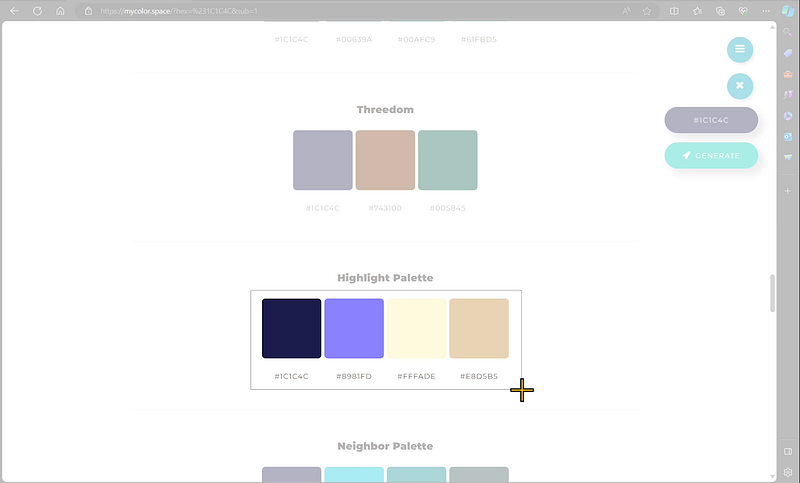
Examples:
- In this slide, I used the primary color (first color) as the background.

- In the next one, I chose the secondary color and even created a new palette by mixing colors from the generated palettes.
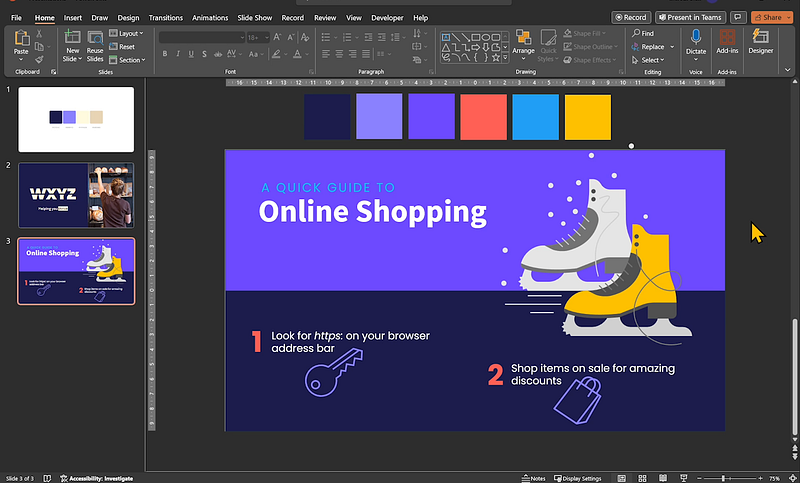
Pro tip: Stick with the first three colors — they’re the heart of your palette, unless you’re in the mood to explore uncharted territories.
Method 2: Create a Palette from an Image
No color ideas at all?
Don’t sweat it.
Here’s how to create a color palette from an image.
- Find a photo that has the color vibe you’re looking for.
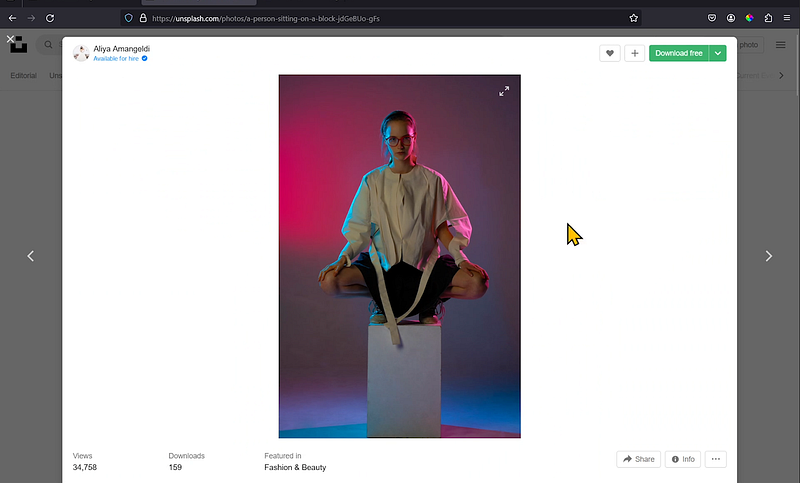
2. Go to color.adobe.com and click on Extract Theme.
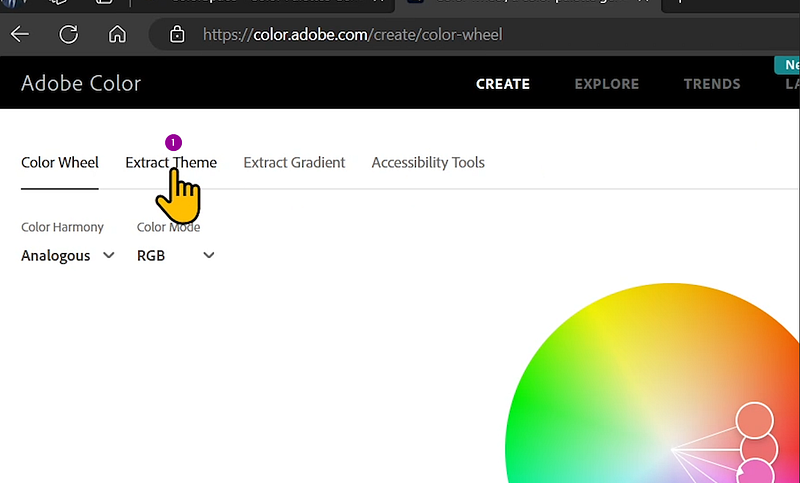
3. Upload the image, and Adobe will extract the colors for you.
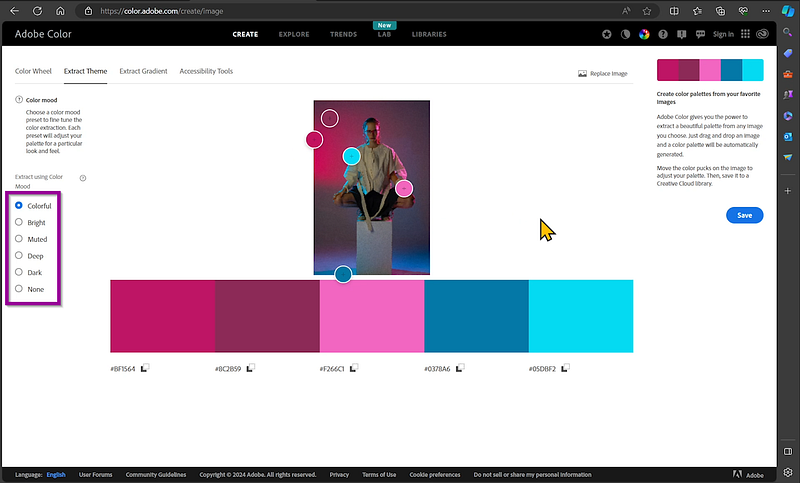
Want a brighter mood? Choose Bright.
If you have an Adobe account, save the palette there. If not, no worries — just use the Screen Clipping method in PowerPoint like before.
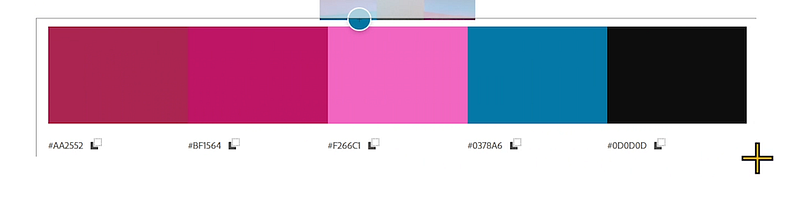
And here’s the transformation:
the same slides, but now alive with colors drawn straight from the photo, each one echoing the mood and energy of the image.
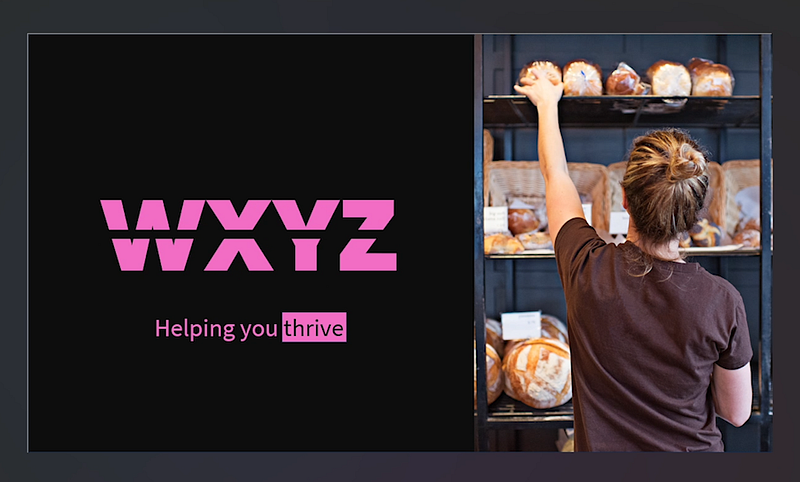
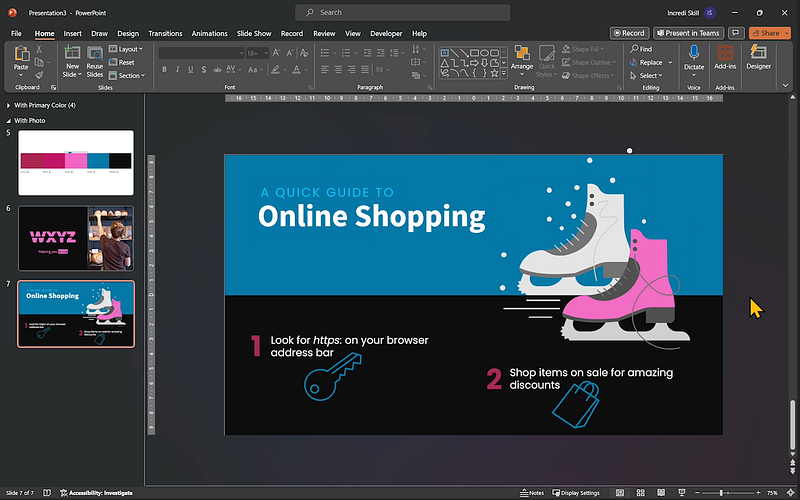
Wrapping Up:
In the world of presentation, color is your silent partner.
It’s not just there to make things look pretty; it’s there to amplify your message.
By thoughtfully choosing and harmonizing your colors, you can create an experience that resonates, ensuring your ideas aren’t just seen, but truly felt.
So next time you’re creating a slide deck, remember: the right colors can turn your presentation into a masterpiece, while the wrong ones can leave it lost in a sea of mediocrity.
With these two simple hacks, you’re well on your way to making your presentations not just visually appealing but powerfully effective.
Happy presenting!