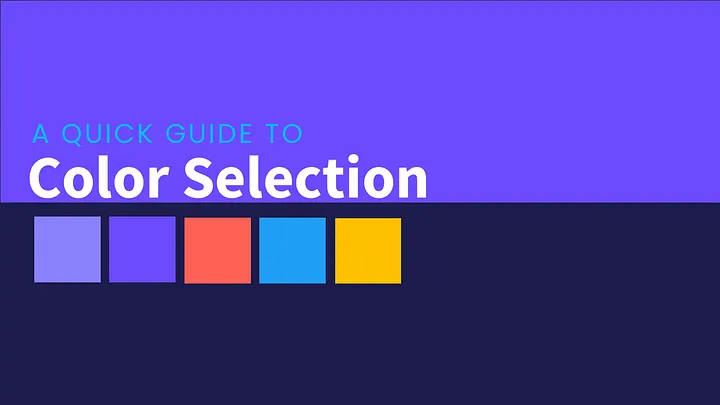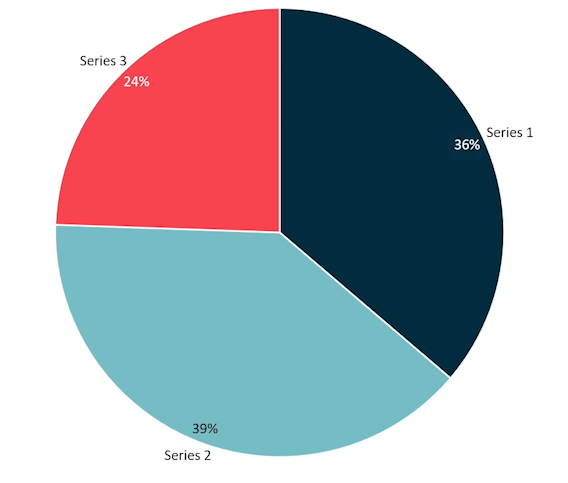Let’s start in with number one:
1. Custom Shapes with Photo Backgrounds

Ever wanted your slides to really stand out with custom shapes?
Let me show you how easy it is.
- Insert a blank slide — your canvas. We’re going to create five circles. Simple, right?
- Click on Oval tool, hold down the Shift key and draw your first circle.

- Then, repeat until you have five circles perfectly aligned.

Before moving on, we’re going to merge them into one shape Select all the circles while holding the Shift key, head to Shape Format tab, click on Merge Shapes, and choose Combine.

And just like that, all five circles become one unified shape. Now for the fun part — let’s add a photo background.
- Insert the picture you want to use and cut it to the clipboard.

- Right-click on the shape, open Format Shape pane, and under Fill, select Picture or Texture Fill.

- Click on Clipboard and voilà — the photo fills your custom shape!

Add some background color, throw in a bit of text, and just like that, you’ve nailed a slick design trick.

2. Show Relationships with Overlapping Circles
Want to show how two things are connected? Here’s an easy way to do it.

- Draw two overlapping circles on a new slide.
- Change the fill color of one so the overlap is more obvious.

Here’s where things get interesting: Select both circles, go to Merge Shapes, and pick Fragment.
Now, that overlapping part becomes its own shape, and you’ve split the circles into three distinct sections.

Now you can get creative — color each section, maybe add a pattern in the middle (open Format Shape pane, select Pattern fill and choose a pattern), and finish it off with a couple of labels.
Congrats! You’ve just made a pro-level Venn diagram.

3. Screen Recording for Quick How-Tos
Ever get an email asking how to do something? Instead of sending a long reply, why not show them?
PowerPoint has a built-in Screen Recording feature that lets you create step-by-step guides right inside your slides.
- Simply go to Insert, click Screen Recording, and select the area you want to record (let’s say your Outlook window).

- Walk through the steps — like setting up an out-of-office calendar event — and when you’re done, press Win + Shift + Q to stop the recording.

- Then, expand the video to fit the slide, trim if necessary, and export it as an animated GIF.

When your colleague opens the email, the video will play automatically showing the steps in action — no extra clicks needed!
4. Create Social Media Posts in PowerPoint
Want to make a cool post for social media? PowerPoint’s got your back — whether it’s LinkedIn, Instagram, or Facebook.
- Start by setting the correct aspect ratio. For Instagram, we’re going vertical with a 5:4 ratio, so set the custom slide size to 1350px by 1080px.

- Open PowerPoint, go to Design, open Slide Size and click on Custom Slide Size.
- Set the size according to your PowerPoint’s unit of measurement. Mine is centimeters, so I used Google to convert 1350(height) and 1080(width) pixels to centimeters.

- Click OK and select Ensure Fit.
Once your layout is ready, start designing! Add your content, images, and whatever you need to make your post stand out. When you’re happy with it, export the slide as a PNG, and your Instagram post is ready to go.

And finally,
5. Create Photo Slideshows
Planning a family reunion, a team bonding event, or even a friends’ weekend? Why not capture those memories with a photo slideshow in PowerPoint?
- Gather your favorite photos into a folder.
- Open PowerPoint, go to Insert, and select New Photo Album.
- Pick all the photos you want, arrange them in order, and PowerPoint will do the rest.

Now, for a nice touch: Select all your slides, go to Transitions, and click Fade. Set the slideshow to advance every 10 seconds, and you’ve got yourself a beautifully timed photo album.

Who knew PowerPoint could do all this?
I can’t wait to share more time-saving tips with you.
Happy presenting. 😊