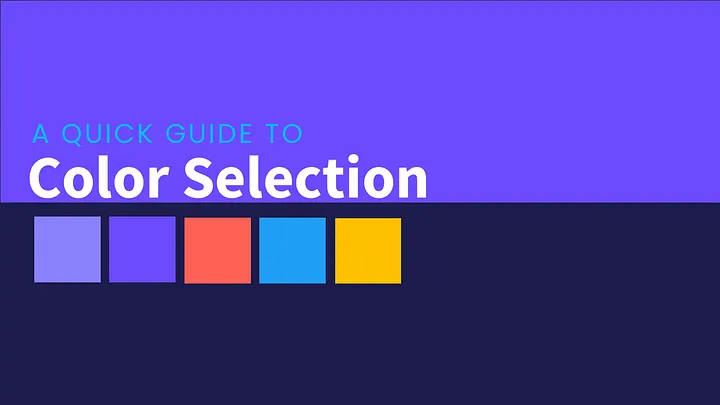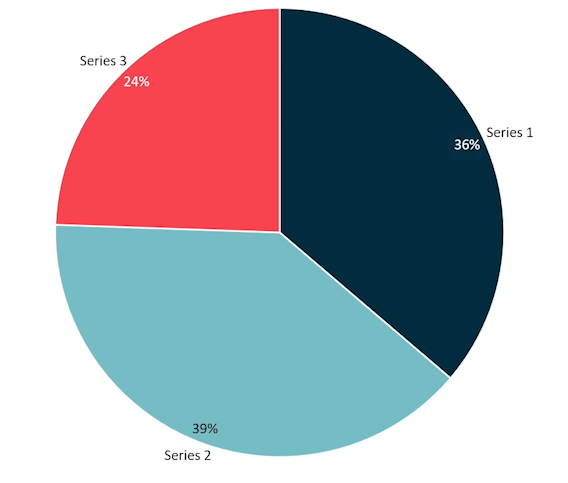Ever stared at a blank PowerPoint slide, wondering how to make your presentation stand out?
You’re not alone.
But what if I told you that you could create impressive presentations in 5 minutes with ChatGPT?

Stick around, and I’ll show you two genius methods to achieve just that.
If you prefer video, click the link to watch.
https://www.youtube.com/watch?v=A-7DlrMMMvA
Method 1: Automate with VBA
Imagine getting your PowerPoint presentation ready with just a few clicks. It’s possible with the power of Visual Basic for Applications (VBA).
But first, let’s break down what VBA is:
What is VBA?
Visual Basic for Applications (VBA) is a powerful programming language that allows you to automate tasks in Microsoft Office applications, including PowerPoint.
Now, let’s dive into our first method. We’re going to create a presentation about the beautiful island 🏝️of Mauritius .
Here’s how:
- Open ChatGPT and type: “Generate VBA PowerPoint codes on Holidaying in Mauritius. Use 8 slides.”

2. Copy the Generated Code. ChatGPT will produce the VBA code. Click “Copy code” once it’s ready.
Security Warning ⛔⛔⛔
DO NOT run any code from the internet, unless you trust the source.
- Open PowerPoint. Navigate to the File tab, select Options, then click on Customize Ribbon.
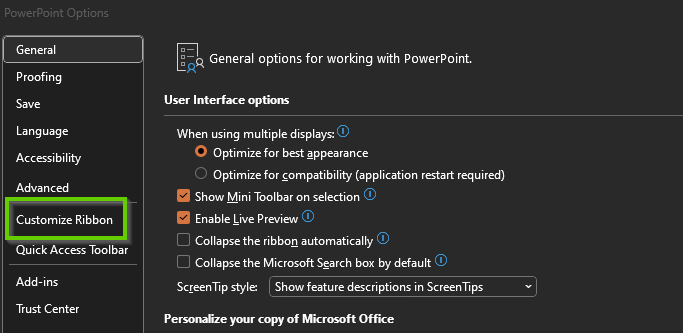
- Add Developer Tab. Scroll down under Main Tabs, check the Developer option, and click OK.
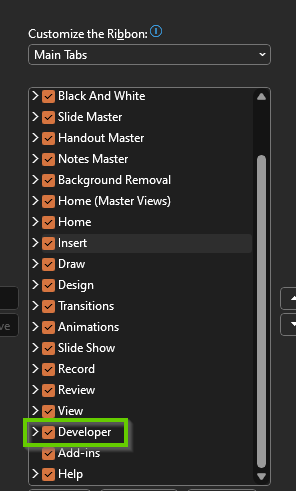
- Open VBA Editor. Click on the Developer tab, then select Visual Basic. Insert a new module via Insert, “UserForm” dropdown, or press Alt + F11.
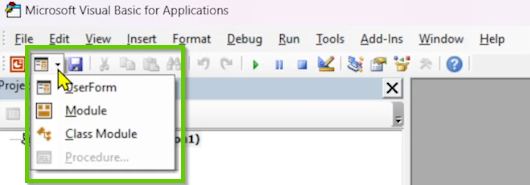
- Paste and Run the Code. Right-click in the module window, paste the code, and click the play button.
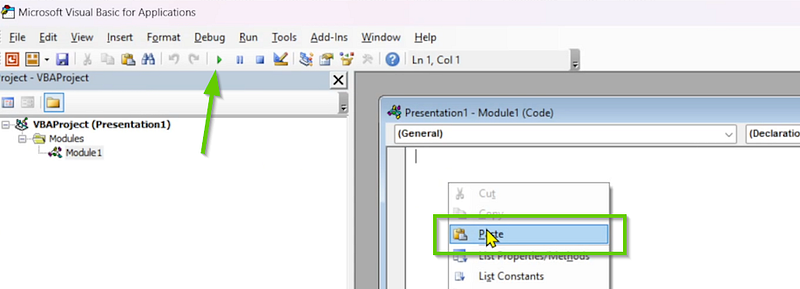
If your code failed to execute due to errors, re-generate the code and try again.
Voilà!
The VBA code has created 8 slides with headings, subheadings, and body text. But it’s not quite presentation-ready yet.
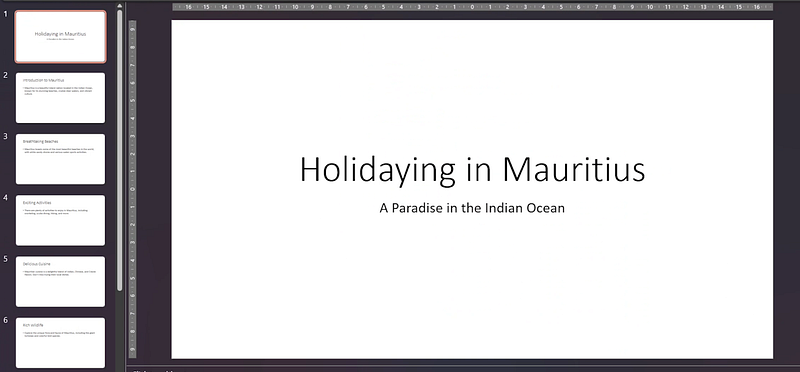
Let’s beautify it with Designer.
- Select the First Slide and click on Designer. Think of it as an AI assistant for beautiful slide designs.
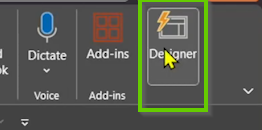
- Choose a Design. Pick the design you like. Designer will generate suggestions for all slides.
If you don’t see Designer, go to File => Options => General. Check “Automatically show me design ideas”
After a quick run-through, you’ll have a polished presentation ready to impress.
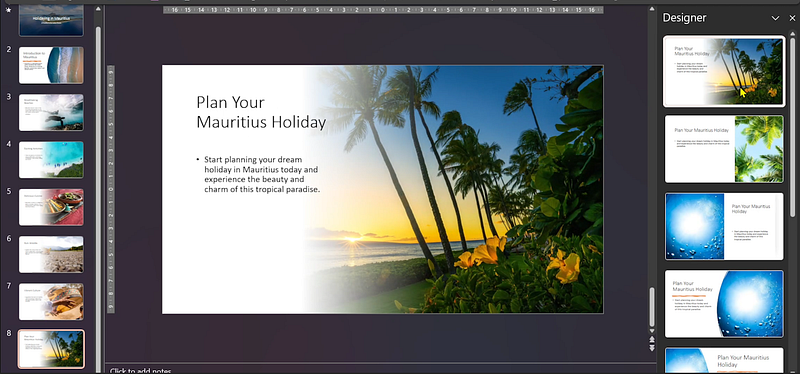
If running codes on your PC makes you uneasy, don’t worry. The second method is for those who prefer a code-free approach.
Method 2: Create a Presentation Outline
Let’s use ChatGPT to generate a presentation outline.
Step 1: Generate an Outline
Ask ChatGPT: “You are an expert in creating pitch decks. Generate a PowerPoint presentation pitch deck for a startup that specializes in reducing food waste. Structure the presentation into the following sections: Problem, Solution, Business Model, Competition, Marketing Plan, and Fundraising. Use a maximum of 8 slides.”
Copy the generated content.
Step 2: Prepare the Outline in Word
- Open Word and paste the content. Use “Merge Formatting” option.
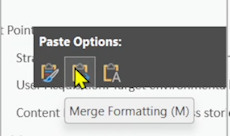
- Clean Up the Content. Remove unnecessary parts.
- Format for PowerPoint. Switch to Outline view under the View tab. Set slide headings to Level 1 and bullet points to Level 2.
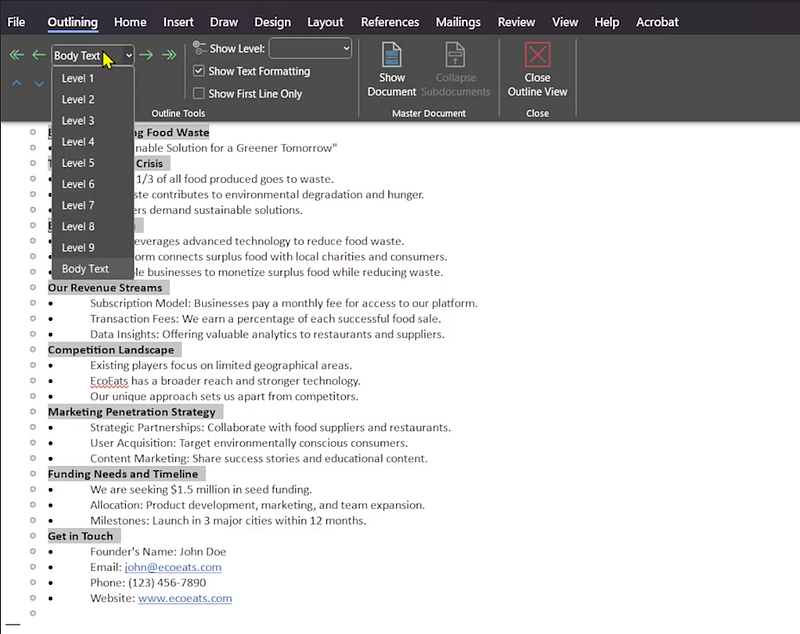
- Save and Close.
Step 3: Import to PowerPoint
- Open PowerPoint and start a new presentation.
- Insert from Outline. Click on Insert, New Slide, select Slides from Outline, locate your saved Word document, and insert it.
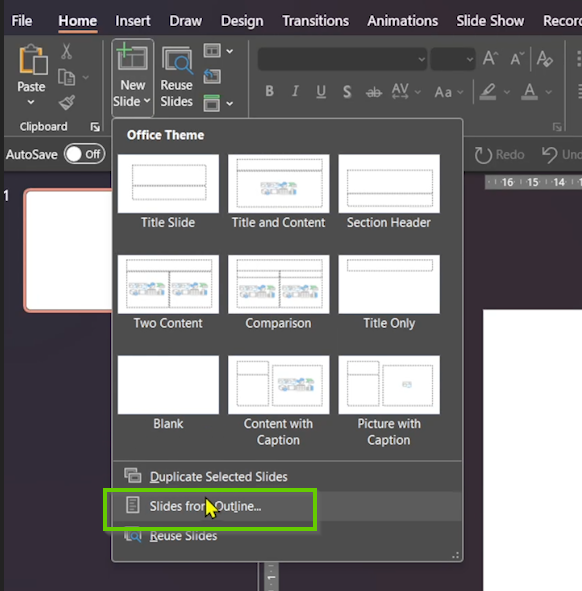
- Enhance with Designer. Select each slide, click on Designer, and choose your preferred style.
In no time, you’ll have a professional pitch deck ready to go.
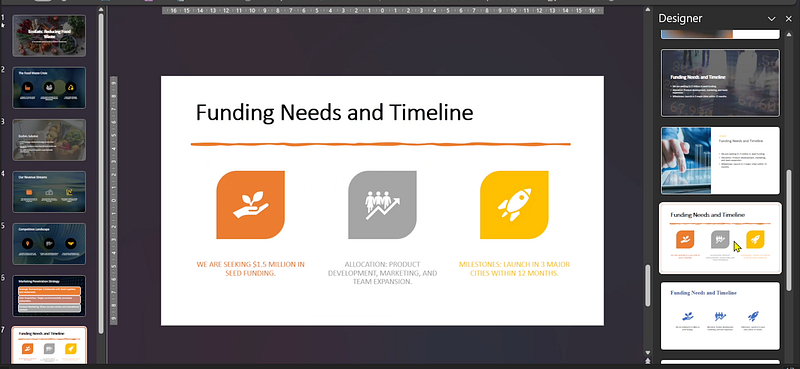
Conclusion
Your time is valuable.
These two methods allow you to create stunning PowerPoint presentations quickly and efficiently, leveraging the power of ChatGPT and Designer.
Whether you choose to automate with VBA or outline your content for easy integration, you’ll have the tools that make your presentations shine.
So next time you’re in a crunch, remember these techniques.
They’re quick, brilliant, and effective. You’ve got this!