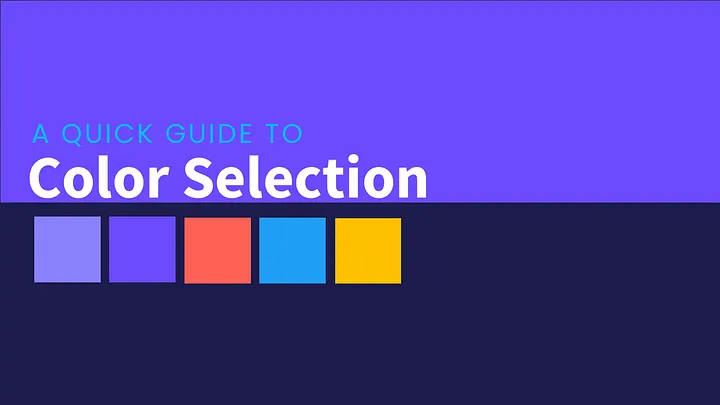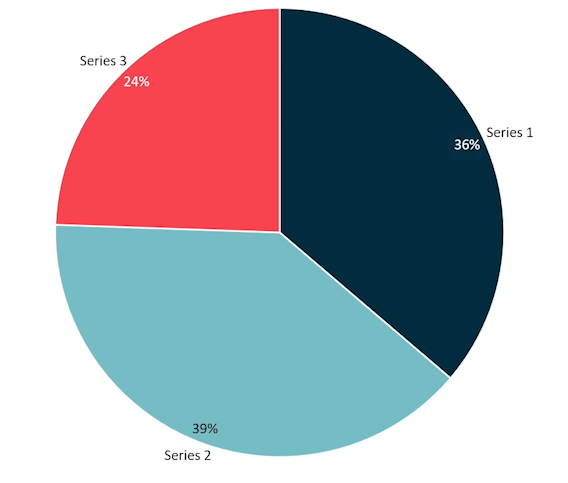Set the perfect tone for your presentation.
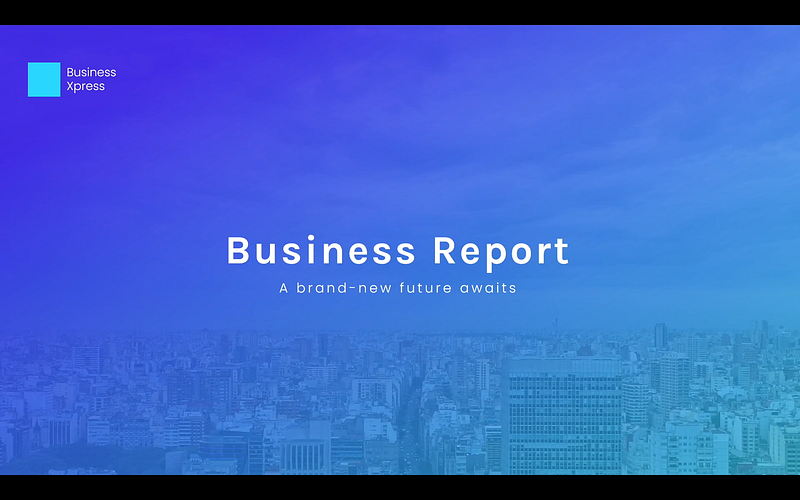
Need an opening slide that wows?
- Fast to create? No problem.
- Impressive and professional? Absolutely.
- Captures attention instantly? You bet.
Here are 3 quick and brilliant opening slide ideas for busy professionals.
Idea 1: Dynamic Video Background
Step 1: Insert a Video
- Start by inserting a video of a city skyline on a cloudy day. You can use a stock video from PowerPoint or grab a free one from unsplash.com
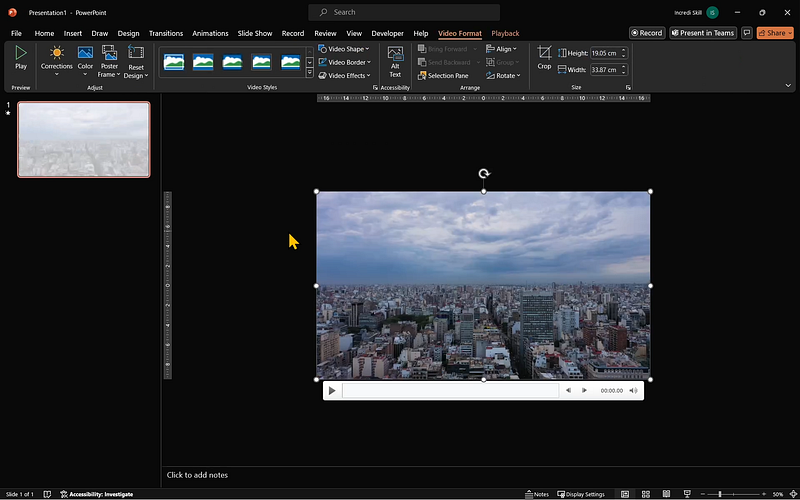
Step 2: Set Video Playback
- Go to the Playback tab, open the Start dropdown and select Automatically. Enable Loop until Stopped so the video keeps playing until you move to the next slide.
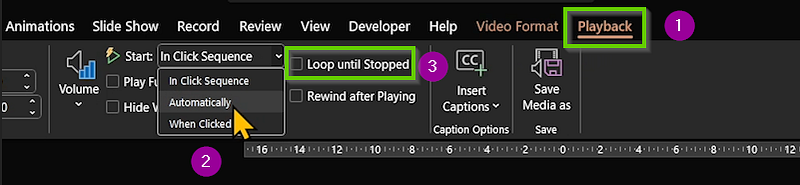
Step 3: Adjust Video Size
- Expand the video such that the clouds take about 2/3 of the height of the slide. Use the Slide Pane (on the left) to check the preview.
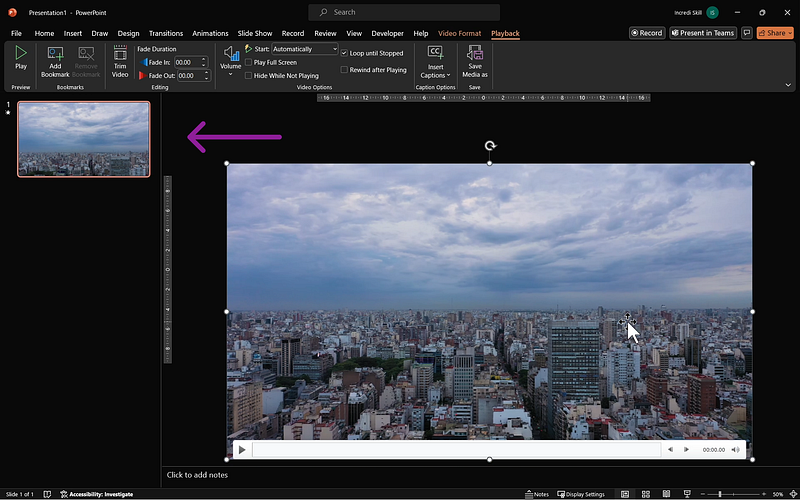
Step 4: Add a Gradient Overlay
- Select the Rectangle tool and draw a rectangle to cover the entire slide.
- Remove its Outline.
- Right-click on the rectangle and select Format Shape.

- Click on Gradient fill.
- Delete the two gradient stops in the middle.
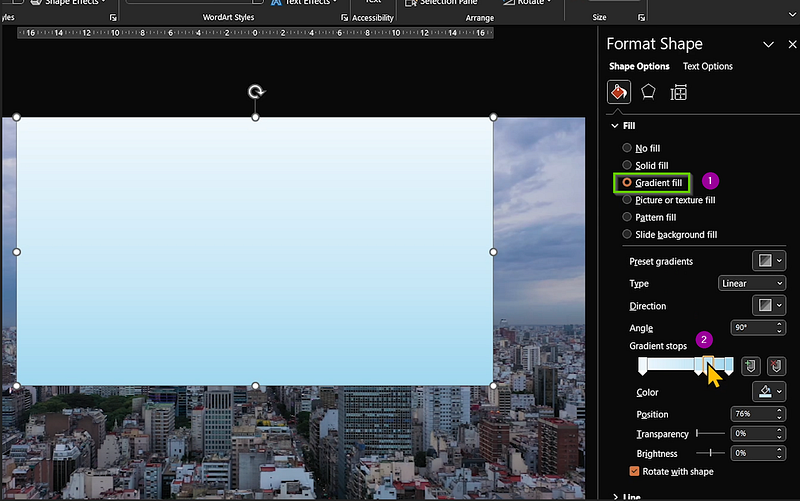
- Change the color of the first stop to your main color.
- Change the color of the second stop to your secondary color and reduce its Position to 85%.
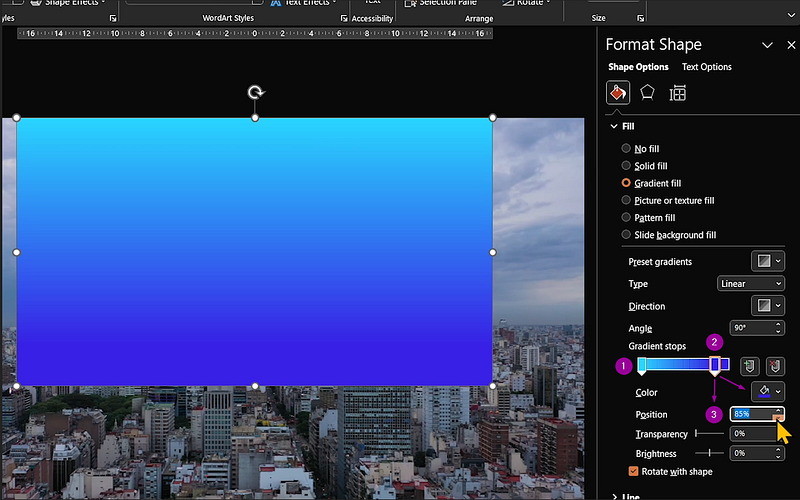
- Adjust the transparency for both stops so you can see the clouds behind the gradient. (42% and 9% respectively)
- Ensure the gradient Type is Linear
- Open Direction and select the last option (Linear Diagonal — Bottom Right to Top Left)
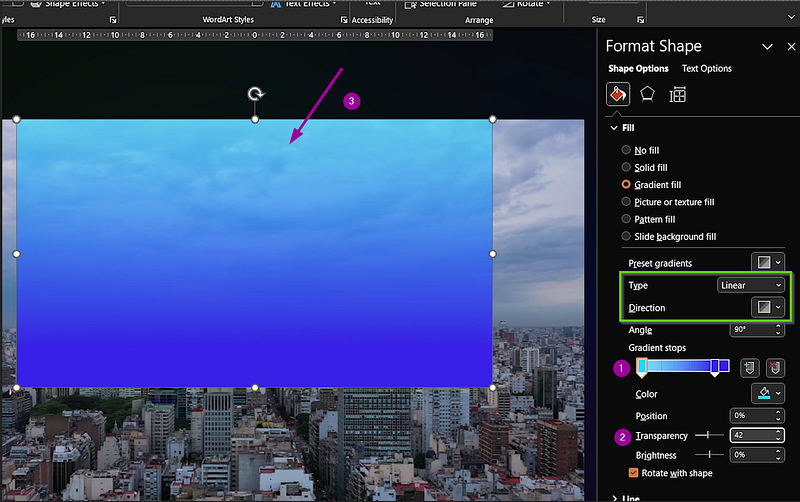
Step 5: Add Title Text
- Insert a new slide, click on Text Box, and type your opening title text.
- Change its font to 48 points, make it bold, and set Character Spacing to Loose.
- Add a sub-title if you have one. Use a lighter font and a smaller font size (16 points) for contrast, and give it the same character spacing as the title.
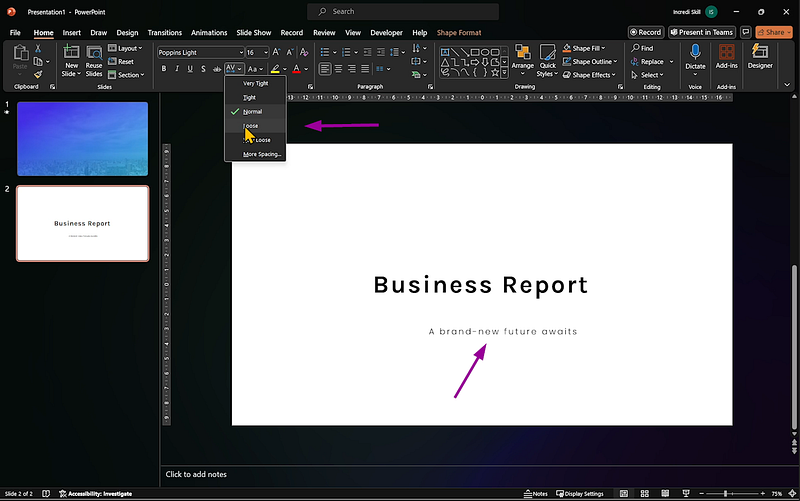
Step 6: Final Touches
- Copy the text and paste it onto the first slide.
- Change the text color to white and place your business logo in the top left corner.
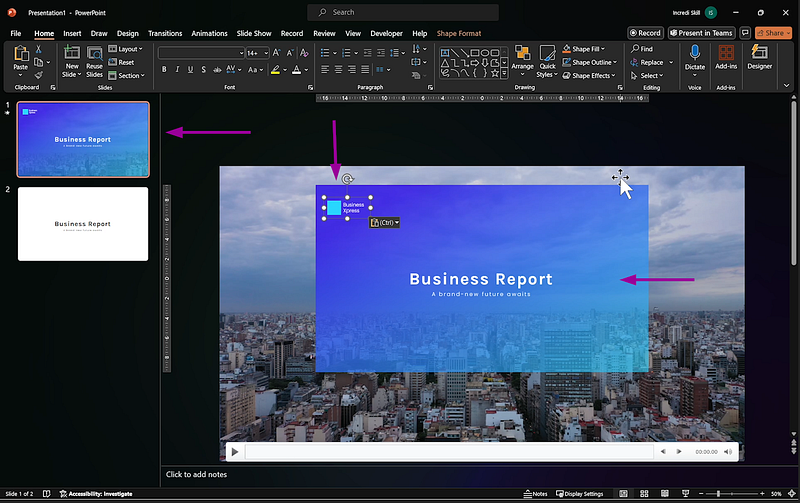
Leave the opening slide running for a few seconds before starting your presentation to set the mood.
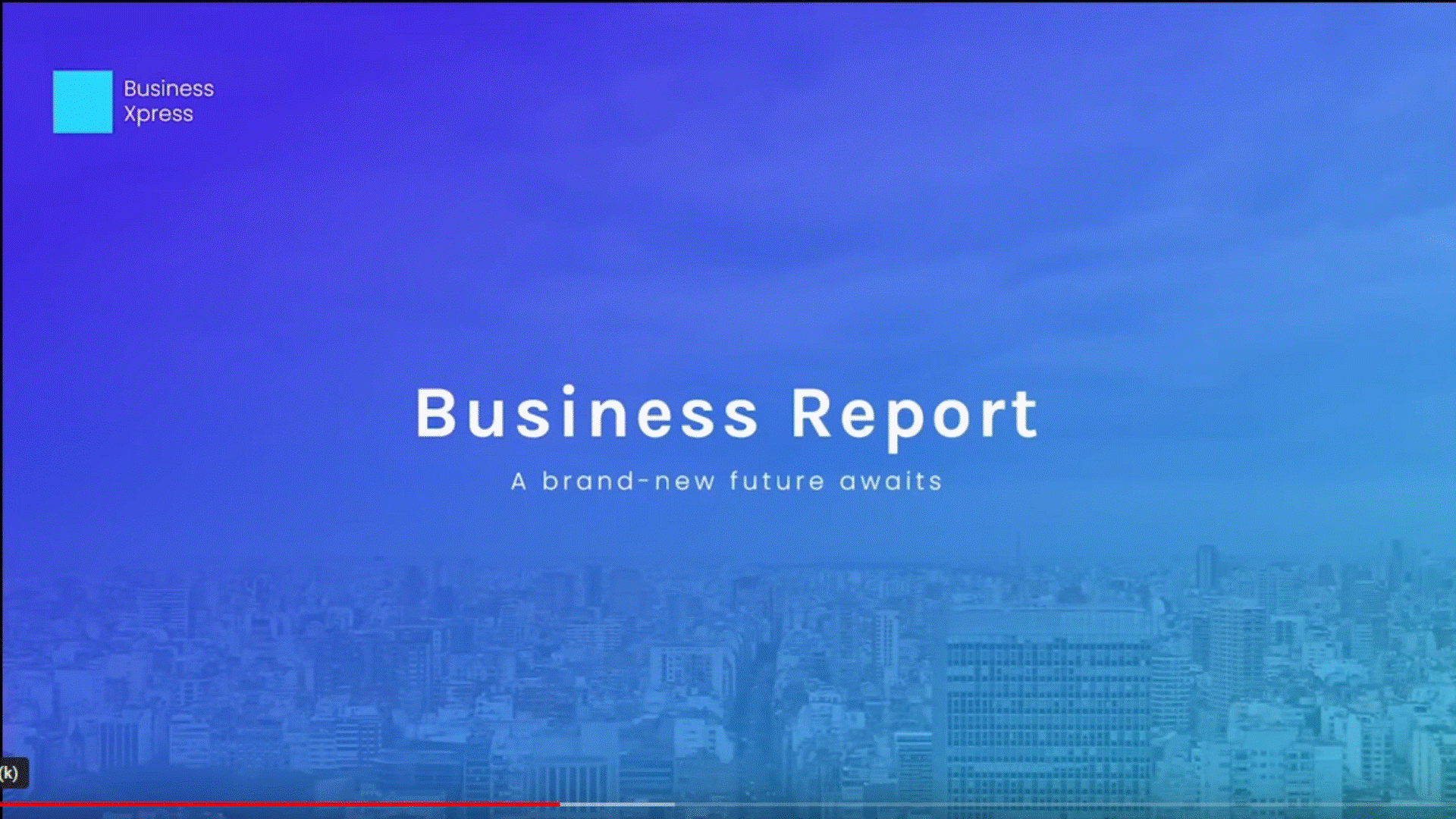
Idea 2: Minimalist Circle Design
Step 1: Change Background Color
- Start with a new blank slide and change its background color to White 5% Darker.
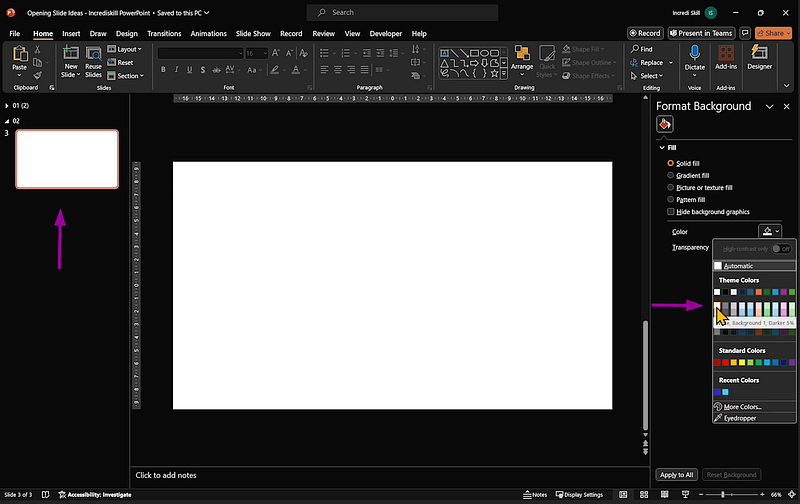
Step 2: Draw a Circle
- Draw a large circle and remove its fill color.
- Go to Shape Outline, Weight, click on More Lines.
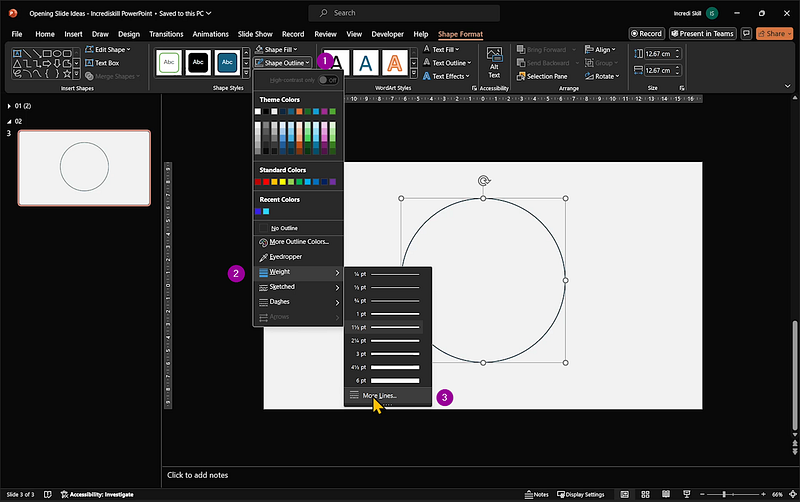
- Enter 40 for width, and change its color to your brand color.
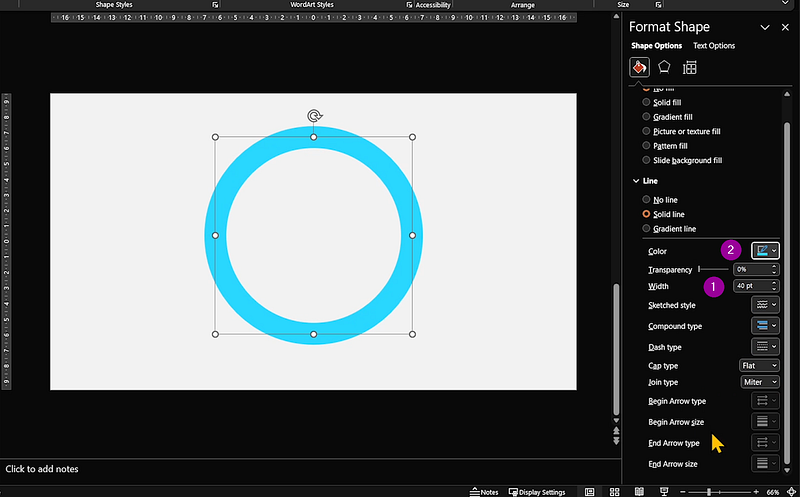
- Add a shadow effect by selecting Shape Effects, Shadow, and Bottom Left.
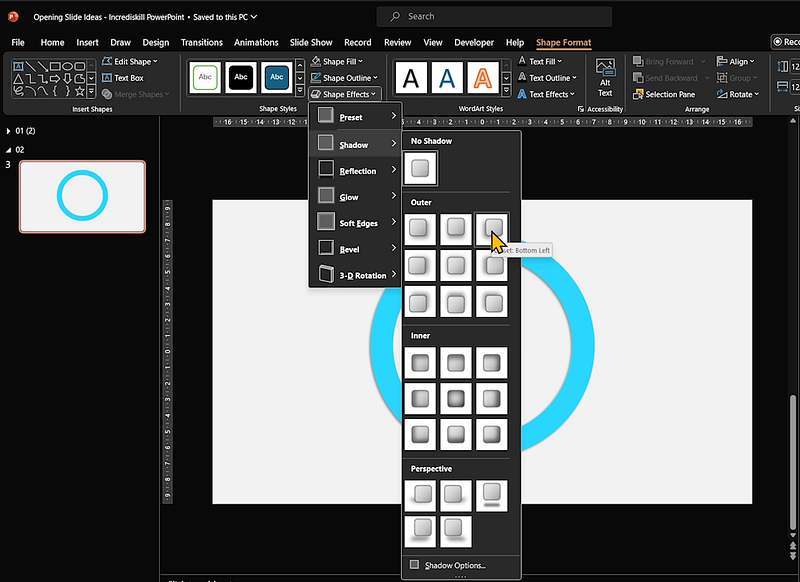
- Move the circle to the top left corner, showing only a part of it.
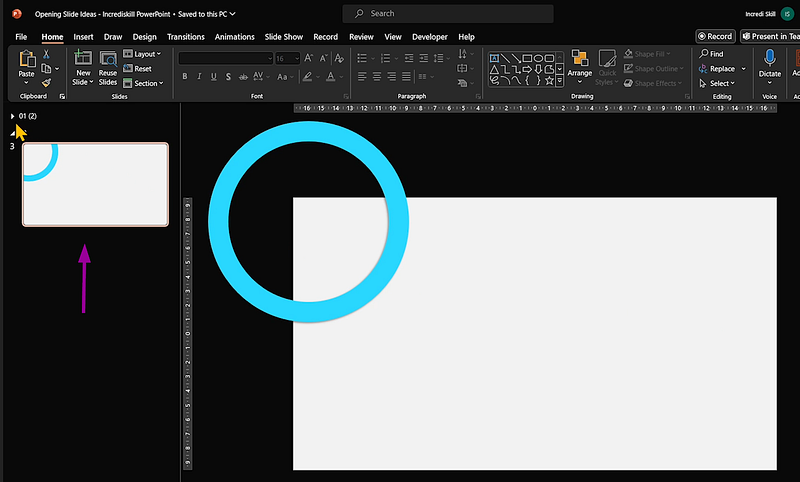
Step 3: Add Texts
- Copy the texts from slide 2 and place them on the left side of slide 3.
- Reduce their font size slightly (40 and 14 points) to complement the shape above.
- Copy your business logo and move it to the bottom of the slide.
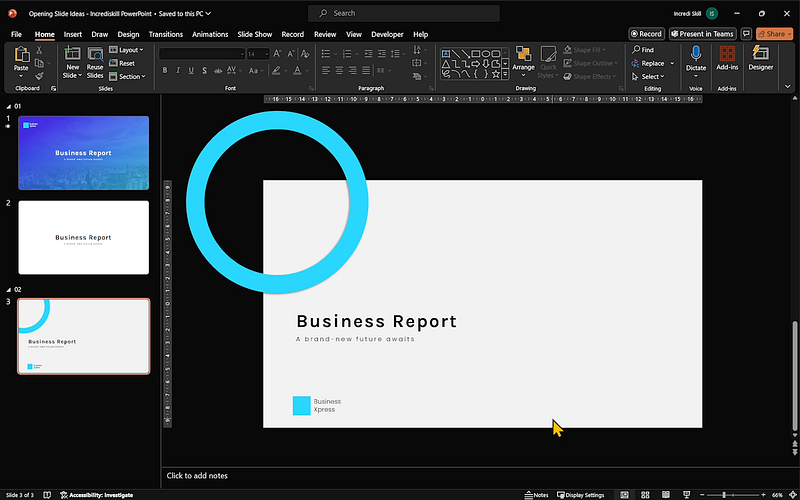
Step 4: Add an Animated Icon
- Visit Lordicon.com, a fantastic library of customizable animated icons.
- Sign up, click on Explore Library, and search for a business category icon.
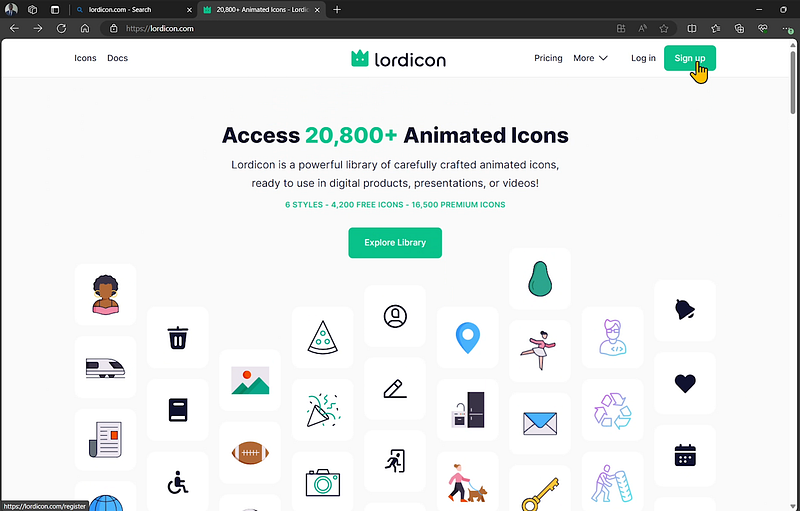
- Select Financial Project (or another icon under your current plan).
- Customize its colors, and download it as an animated GIF with a transparent background, 1000-pixel size, and animation starting after 500 milliseconds.
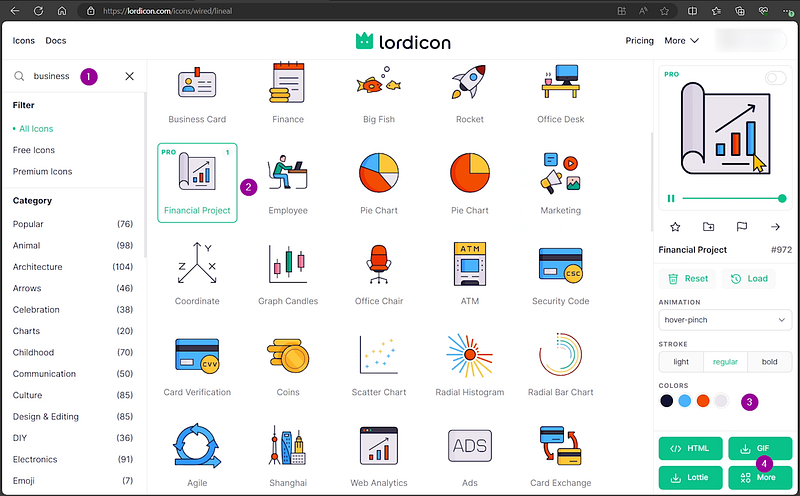
Step 5: Insert Icon
- In PowerPoint, insert the icon to the right side of the slide along with two small circles at the top and bottom right.
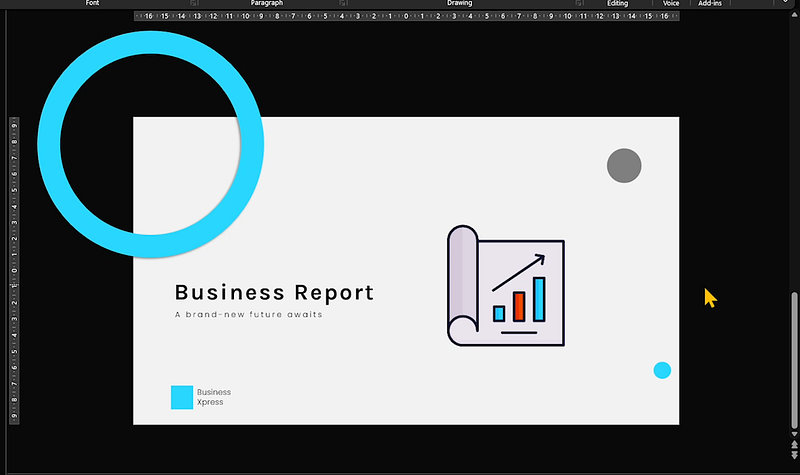
This opening slide is now ready to rock and roll.
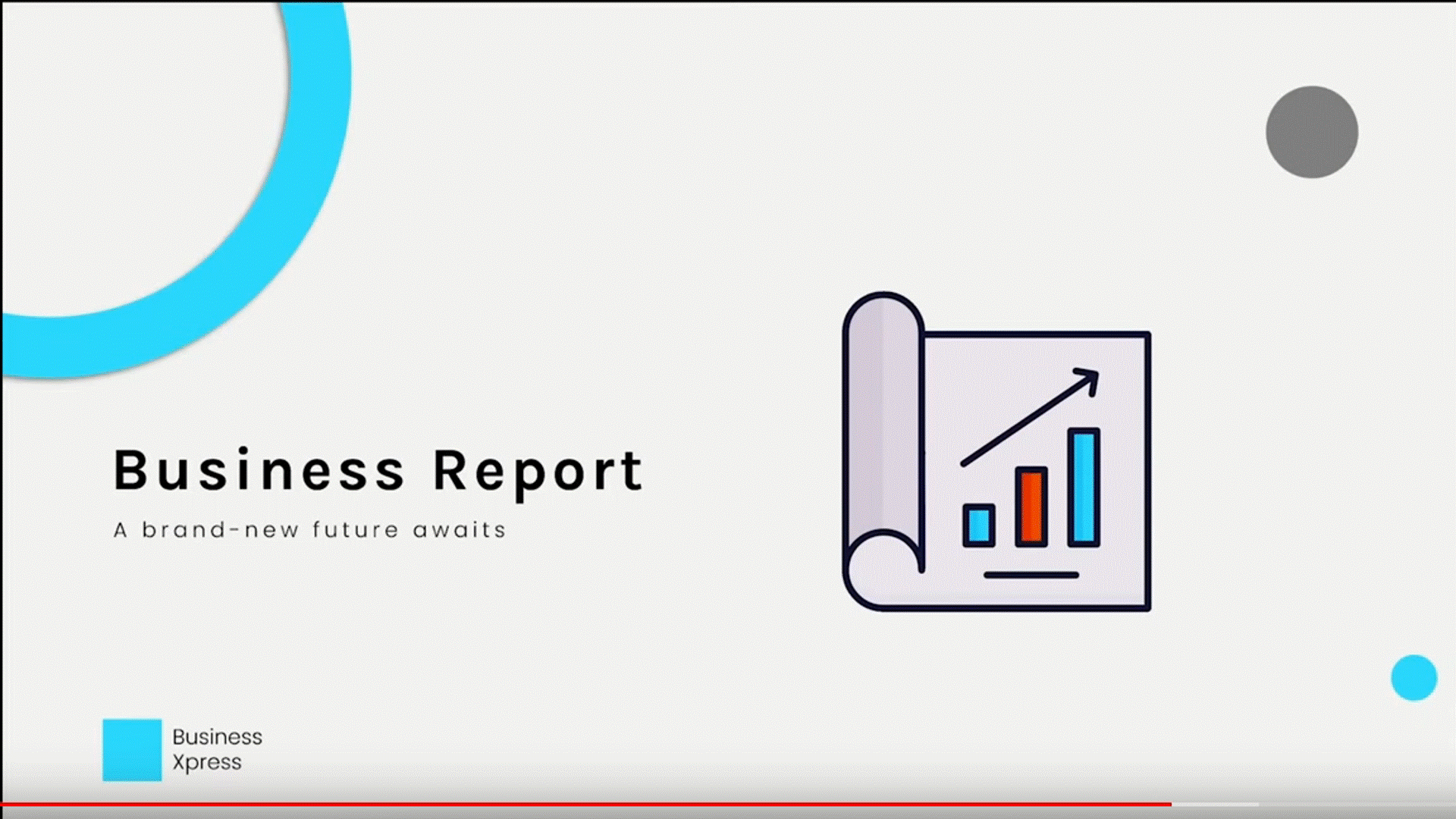
Idea 3: Simple Triangular Design
Step 1: Draw Circles
- On a new blank slide, draw a circle and remove its outline.
- Duplicate (CTRL/CMD + D) it twice and form a triangular shape with the three circles.
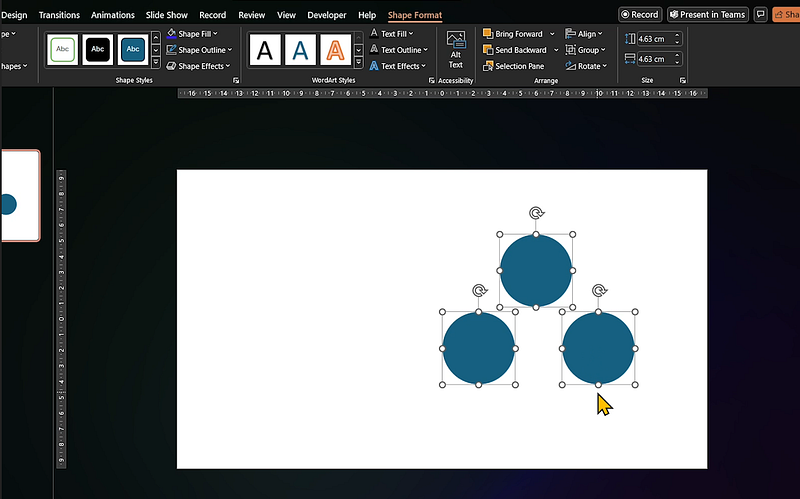
Step 2: Add Gradient Rectangle
- Copy the gradient rectangle from slide 1 and paste it on slide 4.
- Right-click and send it to the back.
- Change the fill colors of the circles to match your theme.
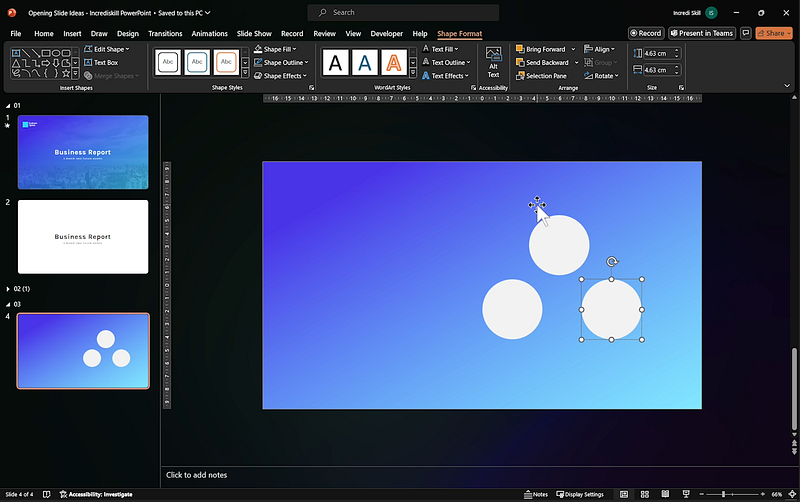
Step 3: Add Outline Icons
- Return to Lordicon and select three outline icons from the business category: B2B, Office Desk, and Bank Branch.
- Insert these icons into the circles on the slide.
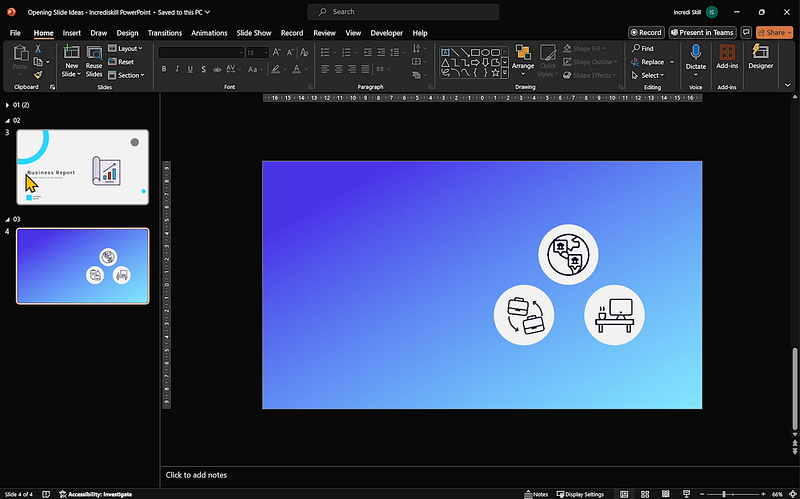
Step 4: Add Text and Logo
- Copy and paste the title, sub-title, and logo from the previous slides.
- Move the title and sub-title up a bit, change their text color to white, and do the same for the logo.
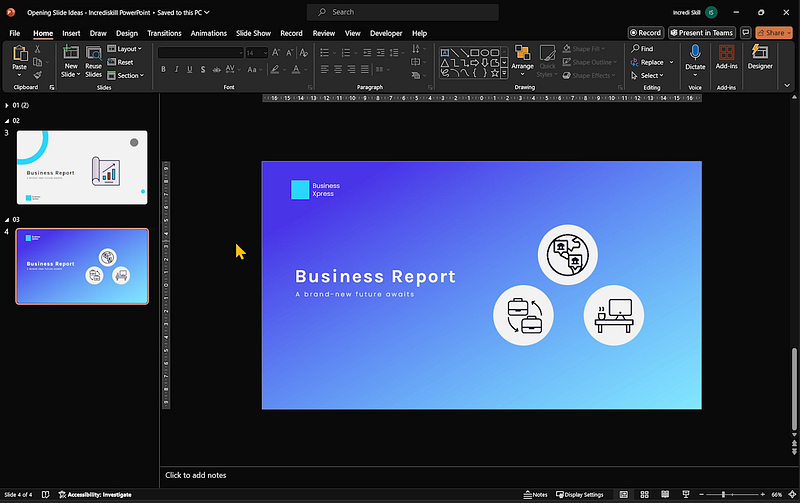
And there you have it — our third opening slide idea.
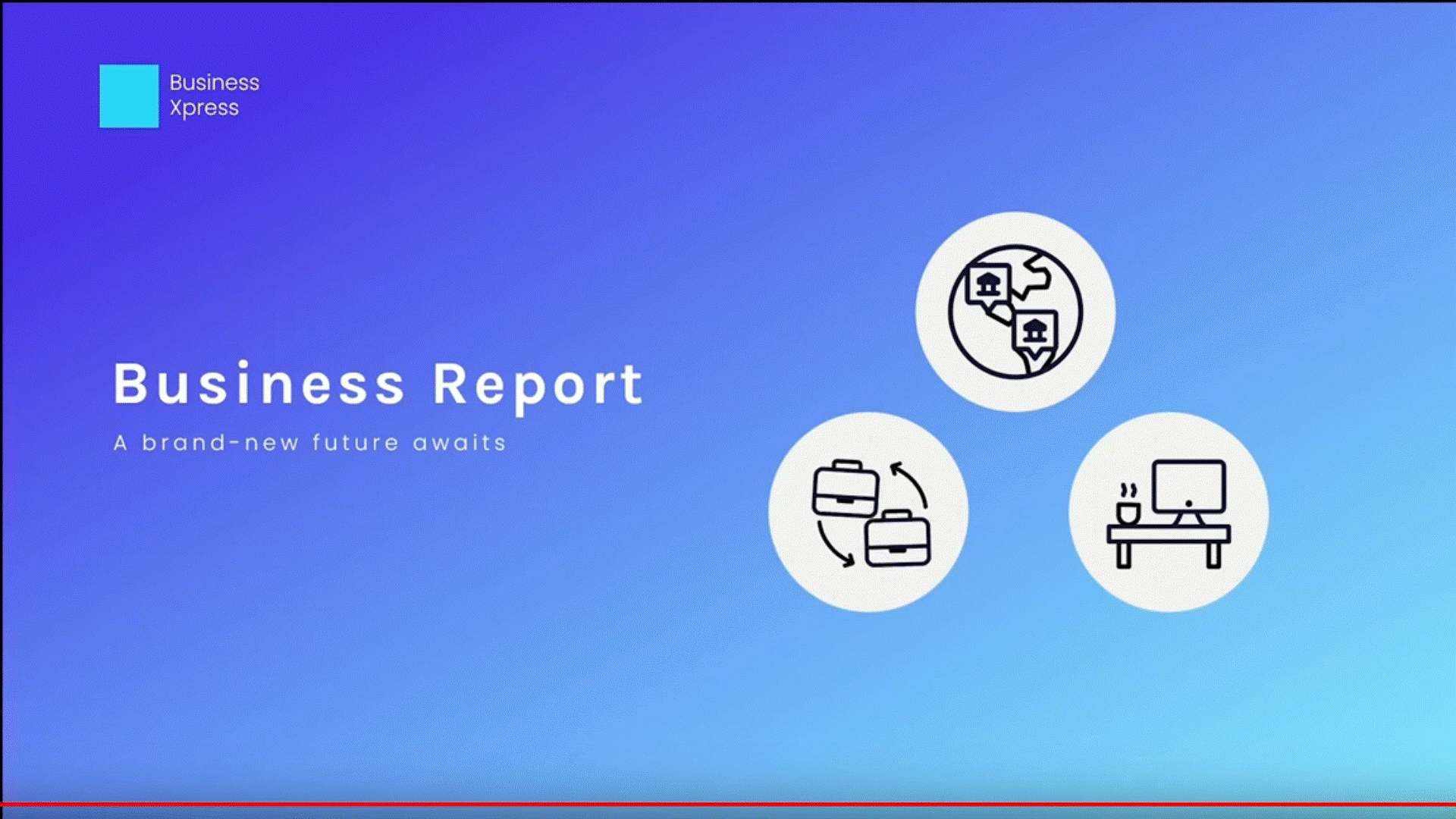
Conclusion
Your time is valuable.
These three opening slide ideas are quick to create and will make an impression on your audience.
Whether you prefer a dynamic video background, a minimalist circle design, or a simple triangular layout, you’ll have a brilliant opening slide that sets the perfect tone for your presentation.
Keep creating amazing presentations. 👏👏